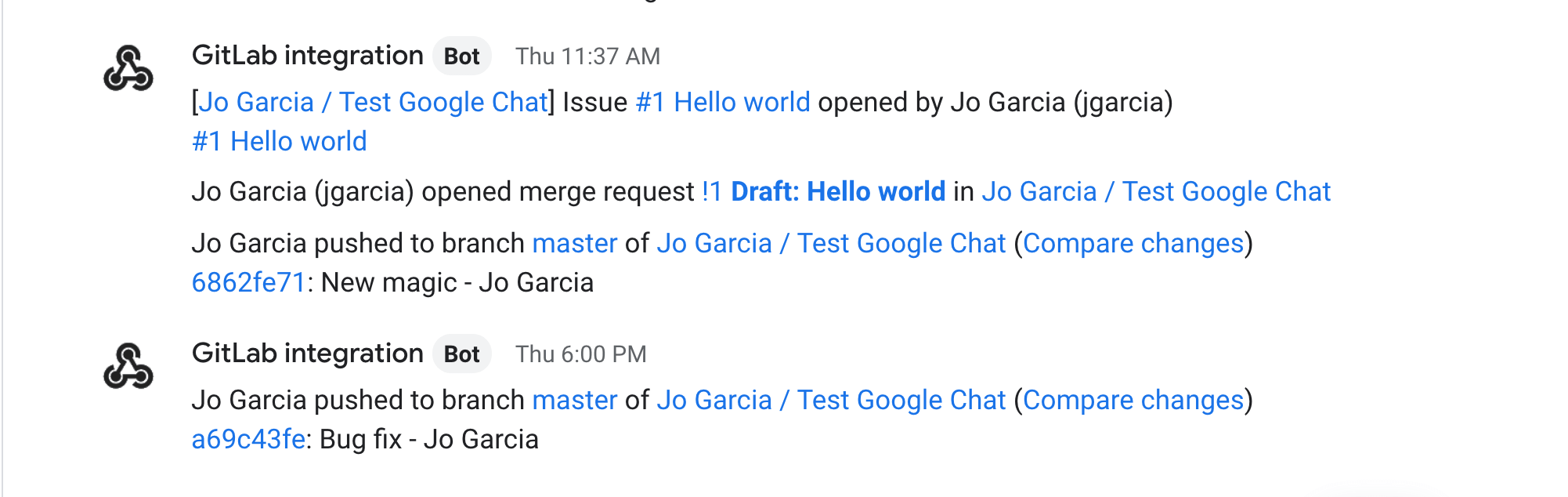Google Chat (FREE ALL)
You can configure your project to send notifications from GitLab to a room of your choice in Google Chat (formerly Google Hangouts).
Integration workflow
To enable this integration, you must first create a webhook for the space in Google Chat where you want to receive the notifications from your project.
After that, enable the integration in GitLab and choose the events you want to be notified about in your Google Chat space.
For every selected event in your project, GitLab acts like a bot sending notifications to Google Chat:
Enable the integration in Google Chat
To enable the integration in Google Chat:
- Enter the space where you want to receive notifications from GitLab.
- In the upper-left corner, from the space dropdown list, select Apps and Integrations > Manage webhooks.
- Enter the name for your webhook (for example,
GitLab integration). - Optional. Add an avatar for your bot.
- Select Save.
- Copy the webhook URL.
For further details, see the Google Chat documentation for configuring webhooks.
Enable threads in Google Chat
Introduced in GitLab 15.4.
WARNING: In March 2023, Google deprecated threaded replies in Google Chat. This feature does not work for new Google Chat spaces. You can still use this feature in existing Google Chat spaces where threaded replies are already enabled.
To enable threaded notifications for the same GitLab object (for example, an issue or merge request):
- Go to Google Chat.
- In Spaces, select + > Create space.
- Enter the space name and (optionally) other details, and select Use threaded replies.
- Select Create.
You cannot enable threaded replies for existing Google Chat spaces.
Enable the integration in GitLab
To enable the integration in GitLab:
- In your project, go to Settings > Integrations and select Google Chat.
- Scroll down to the end of the page where you find a Webhook field.
- Enter the webhook URL you copied from Google Chat.
- Select the events you want to be notified about in your Google Chat space.
- Optional. Select Test settings.
- Select Save changes.
To test the integration, make a change based on the events you selected and see the notification in your Google Chat space.